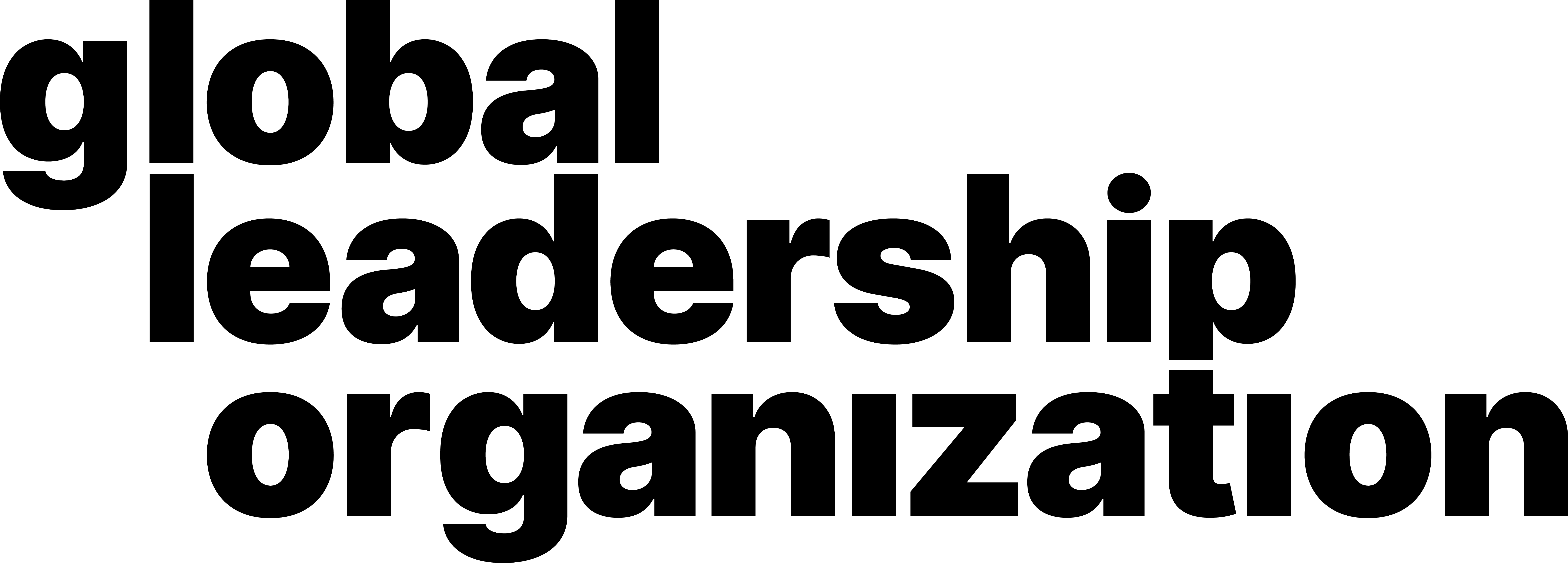How to Share a Zoom Link
Video Manual
Learn through our comprehensive and quick video explanation!
Written and Photo Manuals
Learn by reading through our detail-oriented and carefully curated written and photo manuals.
During a meeting:
1. Open the Zoom Navigate to the top left corner of the Zoom meeting. Click on the Green Shield Icon. This opens the Meeting Information window.

2. Click on Copy Link. This copies the meeting link which then can be shared.

3. Alternatively, navigate to the bottom of the Zoom meeting. Click on the Participants button. This opens up the Participants window.
4. Click on Invite. This opens up a new pop-up window.
5. To copy the link, click on the Copy Invite Link or Copy Invitation button on the bottom of the window.
6. (Optional) Links can also be shared through Contacts, Zoom Rooms & Email by navigating the buttons on top of the window.
During a meeting (IOS ONLY):
1. Navigate to the top left corner of the Zoom meeting. Click on the Meeting tab. This opens up a dropdown.

2. Click on Invite. This opens up a new pop-up window.

3. To copy the link, click on the Copy Invite Link or Copy Invitation button on the bottom of the window.
Outside a meeting:
1. Open the Zoom application. A window will pop up (Make sure to schedule a meeting beforehand).

2. Navigate to the top of the window. Click on Meetings (with a Clock Icon).
3. On the left side of the window, all your scheduled meetings will be displayed. Click on one of the meetings you would like to share.